Many users in Egypt use We routers to receive Internet services largely because the leading company affiliated with Telecom Egypt acquired a large percentage of Internet users during 2022, and therefore the company’s users are looking for how to change the password of the Wi-Fi router We from the mobile to protect and secure concealment Your network from being stolen from people who are not subscribed to it, as a non-subscriber person may enter your internet and consume your internet package without your knowledge and you are surprised that the package has been implemented before the end of the month and even before it is used or you notice a very slow internet browsing all of these Because a strong password is not set, it is difficult for fraudsters to anticipate it, or that these devices come with a password and a unified network name on most of the spread devices, so some may use this password and enter into a network they are not subscribed to.
Therefore, we will explain how to change the password of the Wi-Fi network through the use of the mobile using the pictures for you as a step to make it easier for the user to do this process and secure the network, and you must change the password at least every three months in order to be in permanent safety or in the event of any problem related to The Internet is slow or unjustifiably consumed, and we preferred to use library computers or laptops in the application of explaining the change to control more, but after the emergence of smart devices, many users began to dispense with desktop devices and use the mobile greatly, some difficulty may be encountered in adjusting the settings of the router Through the mobile when you put the link 192.168.1.1In the browser and log in to the Wei router because the companies did not configure the routers to browse through the smartphone and approved them that the user has a computer at home, but we will explain in a simplified manner on the router the new version of the VDSL DG8045 from We, the most popular among users by following the following steps to explain And implemented accurately, you will easily change the Wi-Fi password.
You can also follow :-
• If you have another version, you can follow the other methods for routers of the same company that work with VDSL technology by following how to change the password of the new We Wi-Fi router for three different versions of We routers that some users may own.
• You can now limit intruders by hiding the network from them and securing it by following the article How to hide the Wi-Fi Router We from the mobileTo prevent unwanted people from entering and using your network without your knowledge.
• Now also change the password of the control panel through the article Change the password of the router We from the mobile to take the most important step to protect the router itself from any attempt to illegally enter the control panel.
Explanation of changing the password of the Wi-Fi router WE from the mobile
You can change the Wi-Fi password through the steps shown in some simple points that do not need a technical expert to implement and you can implement it by following the following points:
- Enter the mobile browser and put this address in it 192.168.1.1 until the control panel page appears.
- Log in to the control panel by typing your username and password.
- Click on the word home network in the top bar of the control panel.
- Click on wlan settings in the sidebar, then click on WLAN Encryption to modify the Wi-Fi data.
- Put the new username in the SSID and the new password in the wpa pre-shared key, then press save to save the changes.
Or you can follow the detailed explanation of how to change the Wi-Fi password of the WE router through the mobile through the following 8 steps shown in the pictures:
1. At first, you have to go to the browser icon on your mobile phone, which is most likely a Chrome browser as shown in the picture.

2. Enter this IP number 192.168.1.1 in your mobile browser as shown in the image below in the place of the indicated arrow (No. 1) and then a message will appear to you with a button as indicated by the arrow (No. 2) Click on it and it will The third window appears, click on the button indicated by the arrow (No. 3), as shown in the image below.
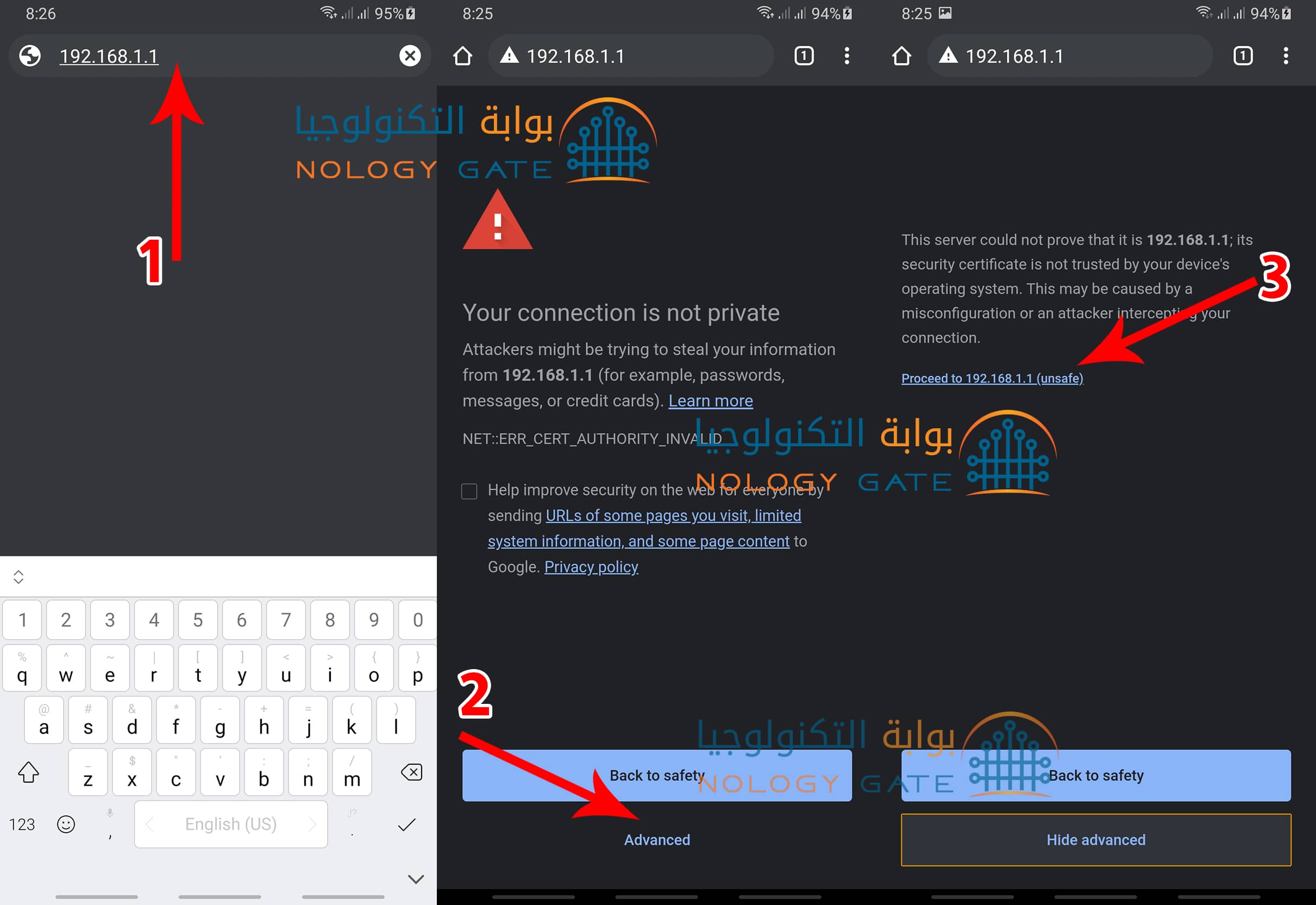
3. After that, the page will be in the same form shown in the image below, the page link referred to (No. 1) and then you have to log in to the router by typing the user name and password indicated by the arrows No. 2 and 3 below, as shown in the picture.
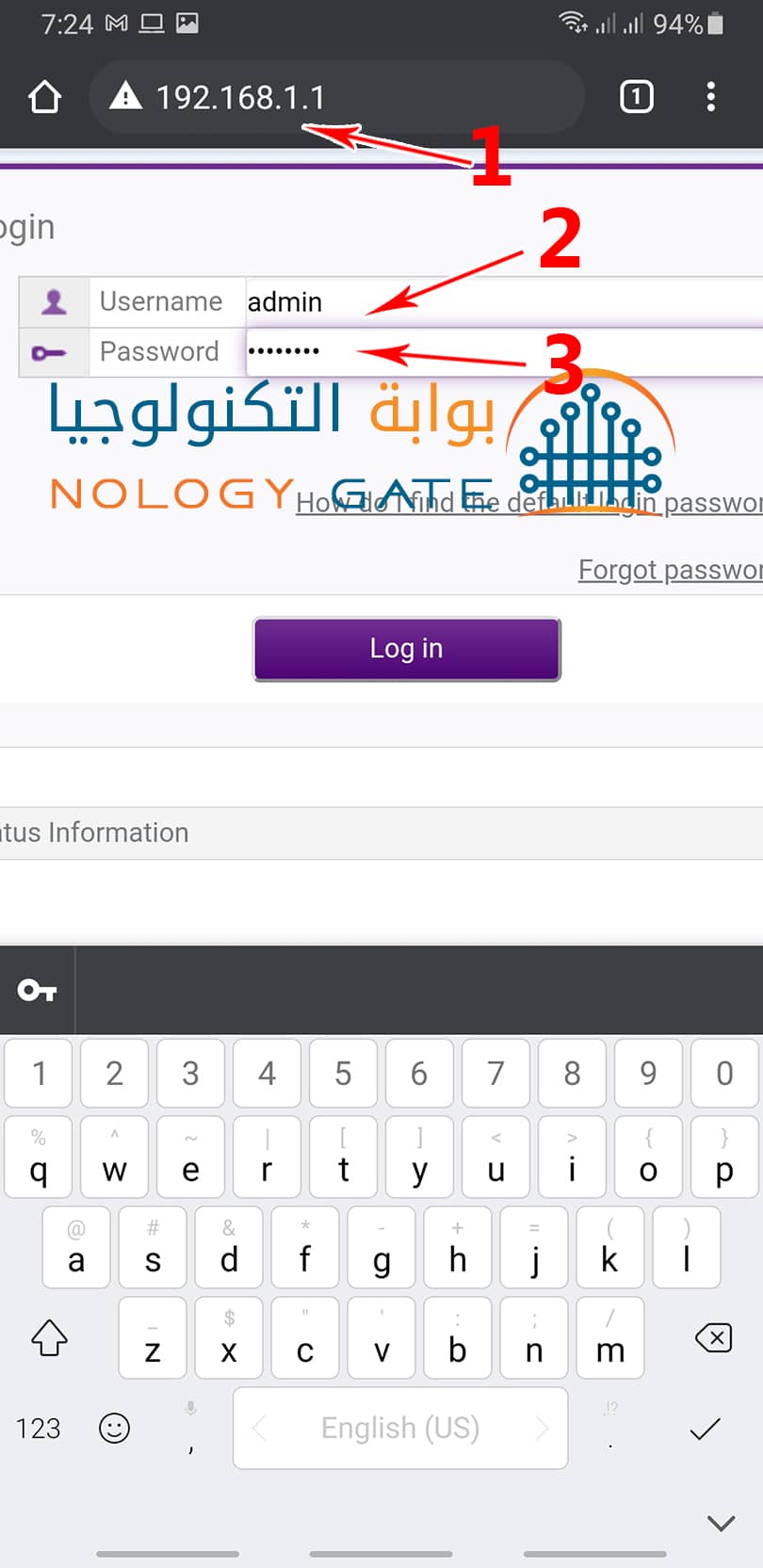
4. If you do not know the username and password of the router board and have not changed it before, you can obtain this data through the router itself on the back side of the router as shown in the picture, and the user name is always admin.

5. After that, you must go to the word home network and then click on it as shown in the picture below, and you can enlarge the screen so that you can click on it correctly.
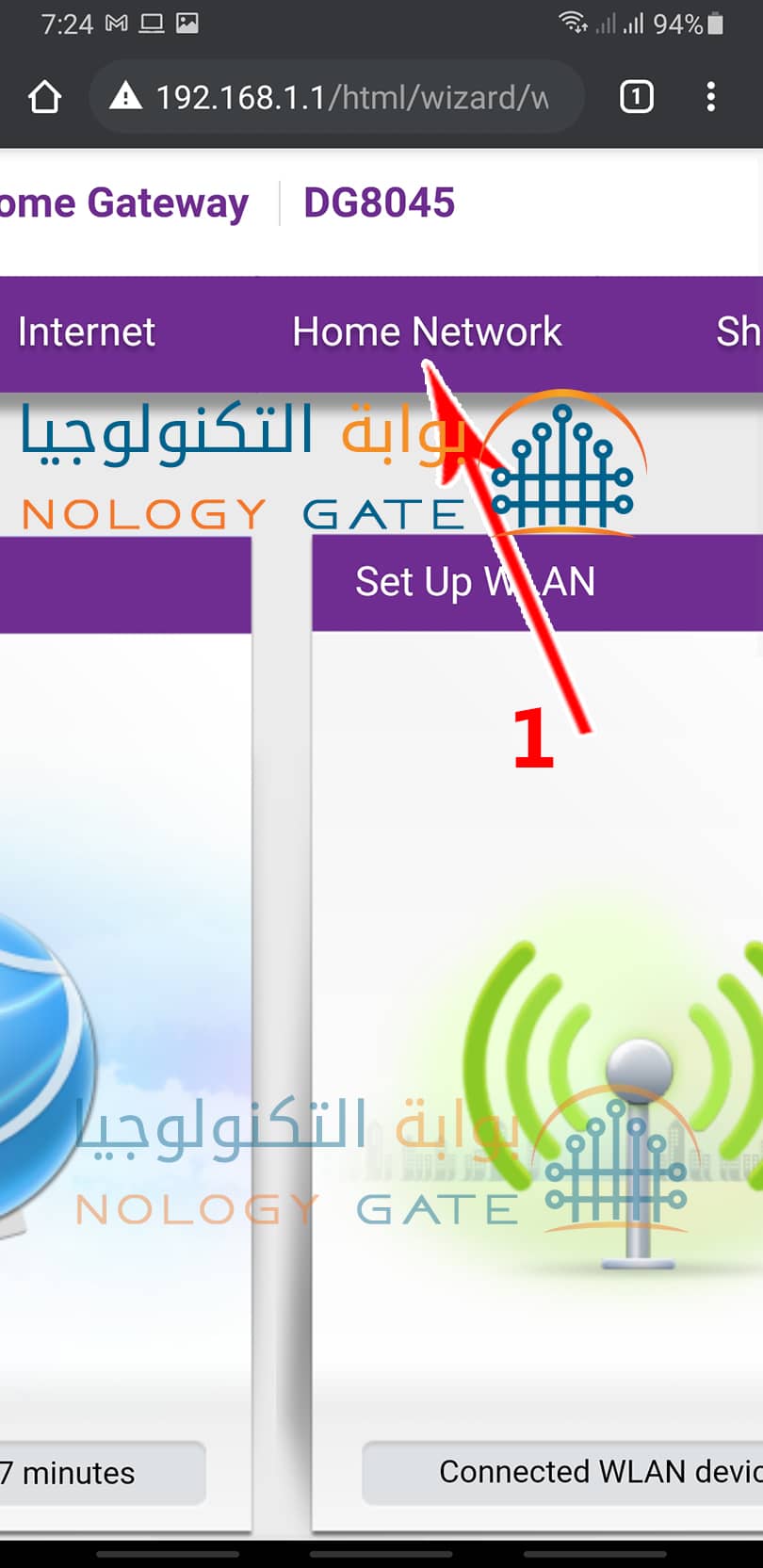
6. After that, on the right side of the left side of the page, enlarge the page and a list will appear. Click on the word wlan settings, as indicated by the arrow in the image.
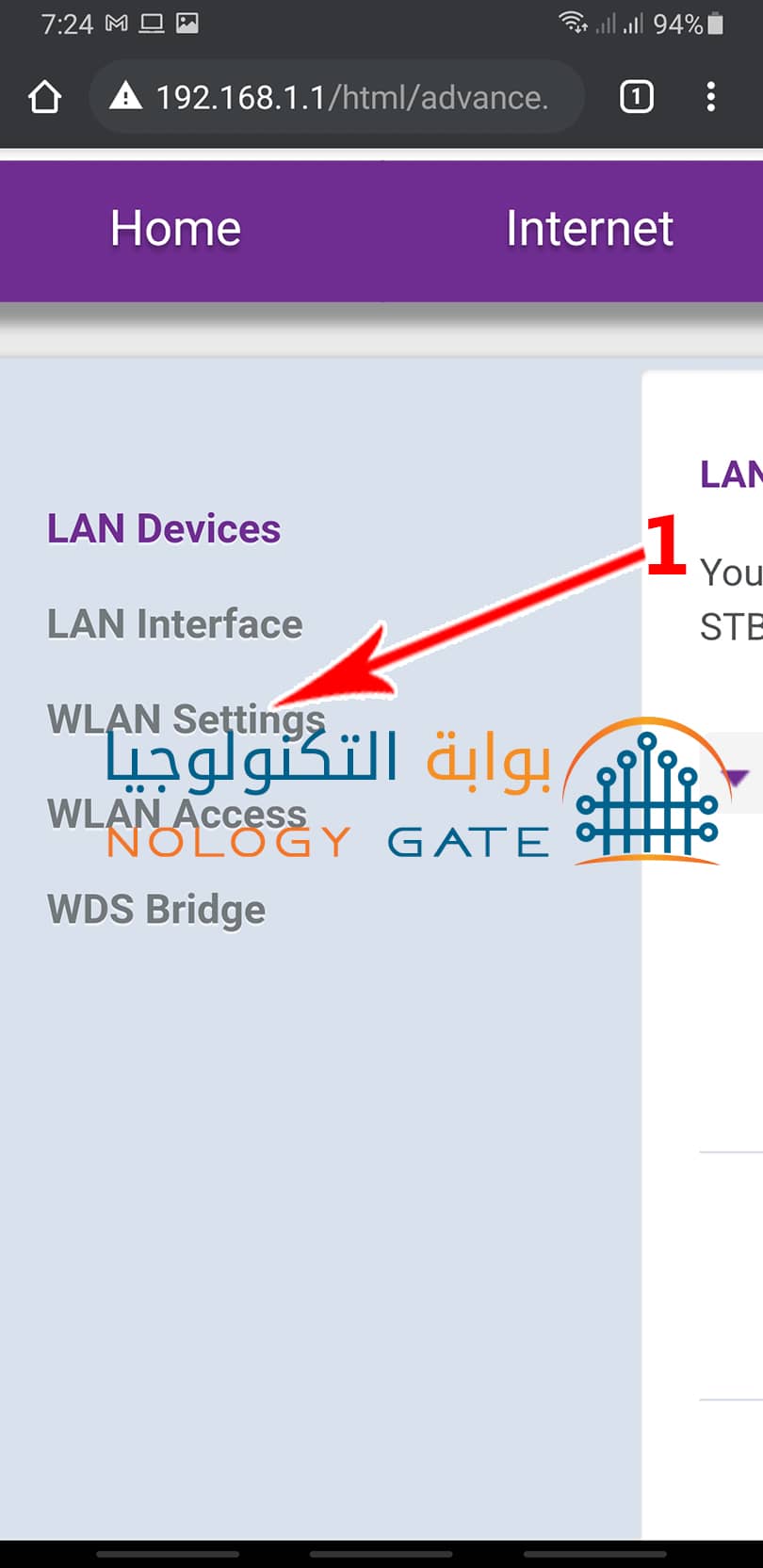
7. Now you have to click on the word WLAN Encryption to modify the Wi-Fi network data as shown in No. 1 in the image below.
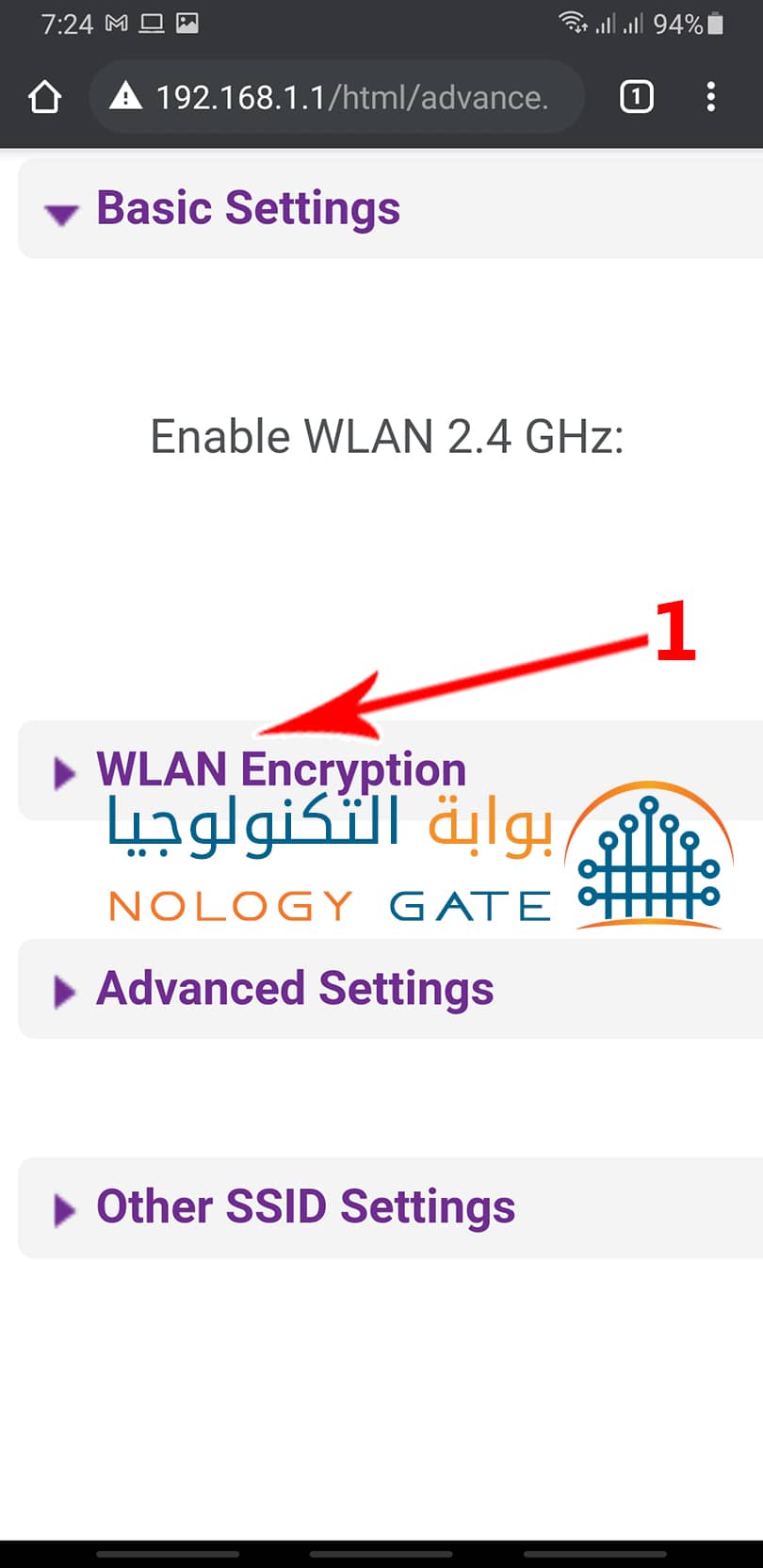
8. Now the available options appear to you through which you can change your Wi-Fi data, whether the network name is through the box indicated by arrow No. 1 and change the password as indicated by arrow No. 2 as shown in the following picture.
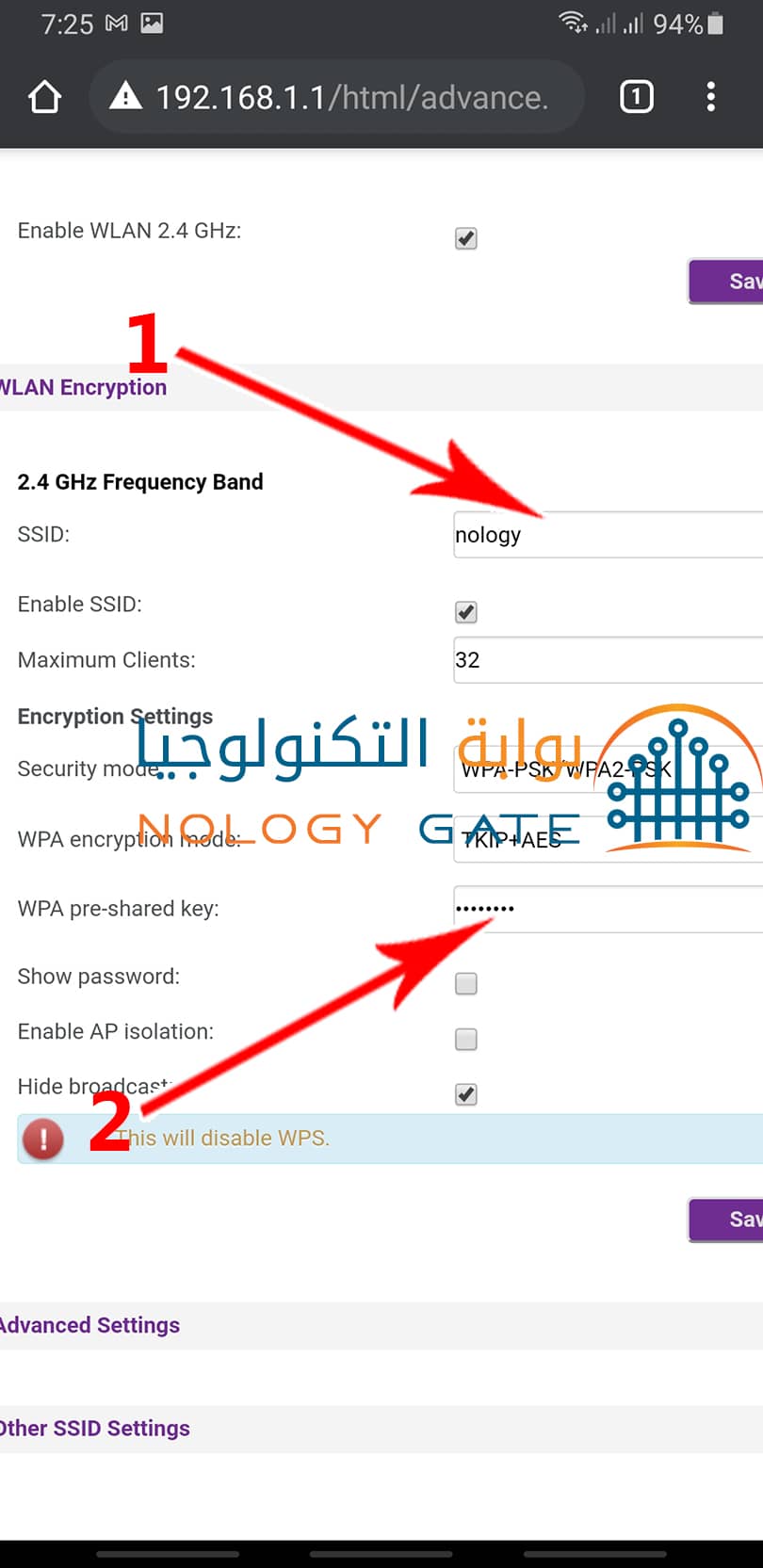
9. After that, you have finished changing the password and the name of your Wi-Fi network with the possibility of hiding your Wi-Fi network by placing a check mark in front of the Hide broadcast box to hide the network from everyone and then you have to go to the Save button and press it to save the required modifications as It is shown in the picture.
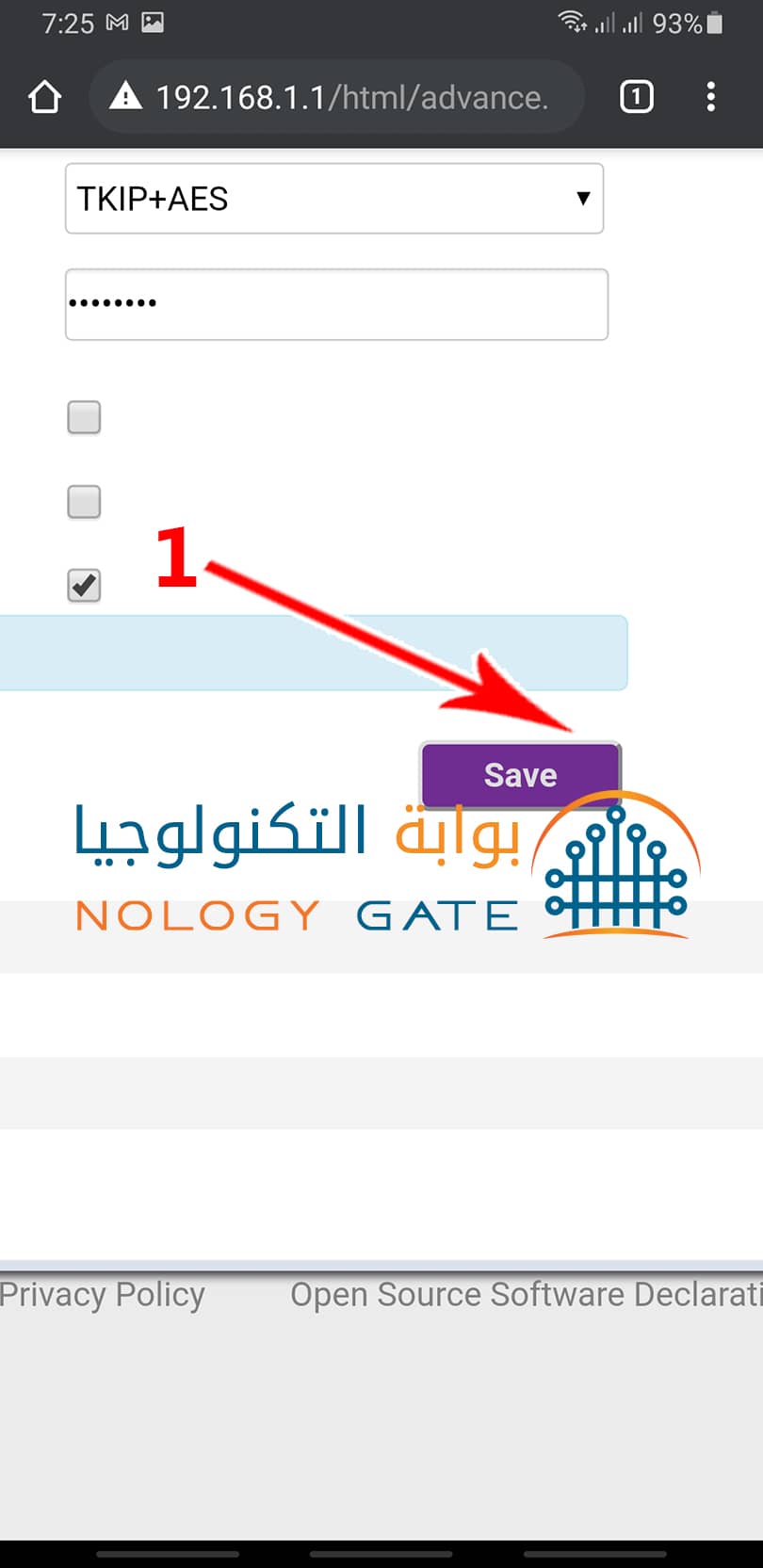
Is it possible to change the password of the Wi-Fi router We for other versions?
Yes, the Wi-Fi password can be changed to any other version that was issued by WE, a subsidiary of Telecom Egypt, in the same way as explained in this article, as the company issues many modern versions of routers almost every year to keep pace with high speeds in light of technological progress, so the user may fall Confused about how to change the Wi-Fi password for this router, which may come with a different interface and design from other versions, but when you follow the steps explained in the article after logging in to the router control panel in the order as described previously, you will be able to change your network password with ease.
Note: Some mobile users with theAndroid operating system may suffer after changing the Wi-Fi password or hiding the network from being unable to enter this network . In just 8 steps, it is implemented through the Android mobile phone.




0 Comments